How to Design a Bold Social Media Post for a Fast-Food Brand with a Burger Image in Adobe Photoshop
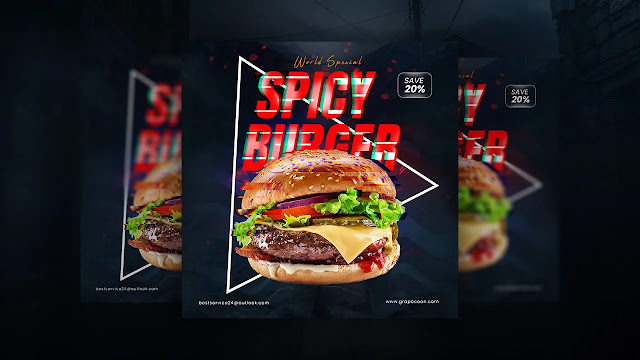.webp)
Creating social media posts for fast-food brands focuses on making the food look tasty and grabbing attention quickly. It will walk you through creating a contemporary and visually appealing post similar to the one in your reference image. This design style uses bold text, geometric shapes, and bright colors to create an attractive ad for Spicy Burger advertising.
1. Setting Up the Canvas
Canvas Size: Create a new document in Photoshop with dimensions suitable for social media. For Instagram, a 1080x1080-pixel square format works well. If designing for stories or other platforms, you may want a 1080x1350-pixel vertical format.
Resolution: Set the resolution to 72 dpi, which is standard for digital use. Ensure good quality without large file sizes.
Color Mode: Select RGB color mode, optimized for screens and offers a broader color range for vibrant tones. Setting the canvas size and settings from the beginning helps you create a social media post that looks clear and professional on mobile devices.
Having the right canvas size and settings from the start makes it easier to design a social media post that looks sharp and professional on mobile devices.
2. Creating a Bold Background
Dark Background: The example image features a dark, almost smoky background that enhances the burger's bright colors. You can achieve this using a solid dark color, such as a deep navy or charcoal.
Subtle Texture: To make the background more interesting, add a light texture or a gradient. You can create a new layer with a grunge texture or Incorporate a gradient that transitions from a deep shade to an even darker hue.
Focus on Depth: Use the Blur tool on any background elements to create a sense of depth, making the burger stand out as the focal point. A dark, textured background makes the burger stand out and gives the post a modern, stylish look.
"A dark, textured background not only provides contrast for the burger but also gives the post a sophisticated, modern look."
3. Preparing the Burger Image
High-Quality Photo: Use a high-resolution image of the burger, ideally with lighting and crisp details. It makes the food look appetizing and sharp.
Adjustments: Use Photoshop’s Adjustment Layers to enhance the image. Go to Image > Adjustments > Brightness/Contrast and increase both settings to make the burger more vibrant. Then, adjust Saturation to bring out the reds, greens, and yellows.
Adding Depth with Shadows and Highlights: Use the Dodge and Burn tools to add highlights on the shiny parts of the burger (like the bun and melted cheese) and shadows on the underside. It will give the burger a three-dimensional, mouthwatering look.
These adjustments make the burger look fresh and juicy, creating an instant craving for the viewer.
4. Dynamic Text Effects
Bold Typography: The text “SPICY BURGER” in the reference image uses bold, blocky typography that immediately grabs attention. Choose a similar sans-serif font that is thick and impactful, such as Impact or Bebas Neue.
Red and Green Overlay Effect: To achieve the glitch effect in the text, duplicate the text layer twice, apply a red color overlay to one copy and a green overlay to the other, and then offset each layer slightly in different directions. This style delivers a modern and bold appearance.
Secondary Text: Incorporate a brief secondary phrase, such as "World Special," utilizing a sophisticated handwritten font to provide a distinctive introduction to the burger. Position this text above the main text in a smaller size.
5. Geometric Shapes for Emphasis
Triangular Frames: In the reference, a white triangle frame surrounds the burger, adding a layer of visual interest and drawing attention toward the center. Create a similar shape by using the Pen Tool (P) or the Polygon Tool to draw a triangle.
Layering: Position the shape behind or around the burger, creating depth and framing it attractively.
Simple Borders: Keep the triangle border thin and white to provide a contrast against the dark background. Adjust the opacity slightly if you want it to blend subtly into the design.
6. Adding Promotional Elements
Discount Tag: Create a small rectangular tag for promotions, like “Save 20%.” Use a bold font and white text on a dark background, ensuring it’s visible but not overpowering.
Positioning: Place the tag near the top corner, giving the viewer quick access to the promotional information without detracting from the burger image.
Contrasting Color: Consider using a color for the tag that matches the brand's palette but still contrasts with the background, making it stand out. In this case, white on a dark overlay works well.
7. Brand Contact Information
Website and Contact Email: Include the brand’s website or contact email at the bottom of the post, as seen in the reference. Use a smaller font that’s clear but doesn’t compete with the main content.
Font Style: Choose a clean, sans-serif font in white or light grey to keep the text readable on a dark background.
Alignment: Position it along the bottom edge, centered or aligned to one side, to maintain balance without cluttering the main visual space.
8. Final Touches and Exporting
Final Adjustments: Before exporting, review the entire design. Make sure all elements—burger image, text, shapes, and promotional details—are balanced and cohesive. If needed, adjust layer opacity, positioning, or colors for consistency.
Preview for Mobile: Since most social media users view posts on mobile, preview the design on a phone or smaller screen to ensure readability and overall appeal.
Export Settings: Go to File > Export > Save for Web and choose JPEG or PNG format. PNG is ideal for preserving quality if there are any transparent areas.
Conclusion
Creating a social media post like this example combines bold typography, striking color effects, and a focus on the product’s visual appeal. By using dynamic elements like glitch text, geometric frames, and high-quality food photography, you can design a post that effectively promotes a fast-food item like a "Spicy Burger." The final result is a compelling, modern advertisement that captures attention and encourages viewer engagement.
Key Takeaways
- Use high-quality burger images with vibrant colors.
- Apply dynamic text effects to grab attention.
- Use geometric shapes for emphasis and modern design appeal.
- Incorporate promotional elements like discount tags to drive action.
- Ensure brand contact information is clear but unobtrusive.
Your download link will appear in 60 seconds.
Let me know if you'd like to explore specific Photoshop techniques used here in more detail!
If you have any quary let me know