Certainly! Let's delve further into each step of crafting a magazine layout in Photoshop:
How to Design Professional Magazine | Adobe Photoshop
Tutorial
Document Setup:
Creating a new document in Photoshop is the initial step. Tailor the dimensions to match the standard dimensions for magazines, typically 8.5 x 11 inches. This size accommodates the traditional viewing experience. Ensure the resolution is designated to at least 300 DPI. This high resolution is crucial for maintaining the quality of images and text in print.
Establishing Layout and Grid:
A well-defined layout grid is essential. It helps in maintaining consistency and guiding the placement of elements. Rulers and heads in Photoshop assist in setting up margins and columns, providing a structured framework for your design.
Incorporating Images and Text:
High-resolution images are vital for print purposes. Use the 'Place' function to import images onto your canvas. Ensure that the images are of high quality to avoid pixelation in the final print. Utilize the text tool for adding headlines, body text, and other textual content. Pay attention to typography—select suitable font styles and sizes for different elements.
Integrating Design Elements:
Experiment with various design elements to enhance the visual appeal. Photoshop offers tools to create shapes, lines, backgrounds, and more. Employ layers effectively to manage different features and maintain flexibility and organization in your design.
Color and Styling:
Develop a color scheme that complements the content and visuals of the magazine. Consistency in color and styling helps create a coherent visual identity for the publication.
Finalizing Touches:
Proofreading is crucial to ensure that text and images are accurately placed. Check for errors and make necessary adjustments to layout and design for a polished final product.
Preparing for Print:
Preserving print quality requires saving the final design in a high-resolution PDF or TIFF format. Consider settings like bleed, which provides extra space around the edges of your strategy for accurate trimming during printing.
Additional Tips:
- Working Non-Destructively: Use layers and adjustment layers to retain the ability to make changes efficiently without altering the original content.
- Select fonts that offer visual appeal while guaranteeing readability across various areas of the periodical.
- Consistency Matters: Maintain a consistent style throughout the magazine to ensure a cohesive and professional appearance.
Remember, while Photoshop is a powerful tool for design, dedicated software like InDesign is tailored especially for print layouts, offering more efficient tools and features for magazine creation.
If your company requires the expertise of a skilled graphic designer to elevate and enhance its visual identity, consider hiring me. With a passion for crafting captivating and effective designs, I bring a keen eye for detail and a commitment to creating graphics that align seamlessly with your brand's ethos and goals. Whether it's refining your company's logo, creating stunning marketing materials, or developing a cohesive visual language, I'm dedicated to delivering high-quality, impactful design solutions tailored to meet your specific needs.
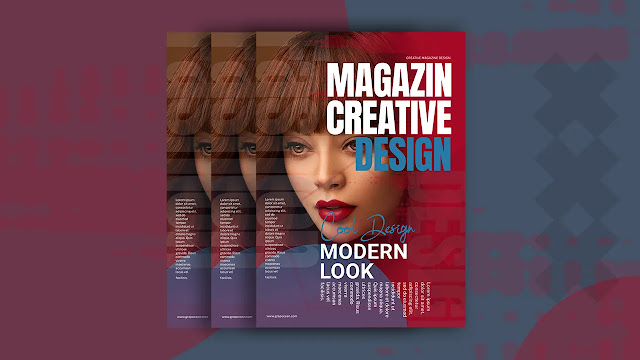
If you have any quary let me know