Creating a compelling social media post for orange juice in Adobe Photoshop involves a blend of creativity, design elements, and an energy of freshness. Here's a step-by-step guide to help you design an engaging orange juice post:
How To Design Product Social Media Post | Adobe Photoshop Tutorial
Step 1: Gather Your Resources Assemble all the resources you'll need for your design:
- High-quality images of orange juice or oranges.
- Your brand's logo and any other branding elements.
- Any additional graphics or icons you want to include?
Step 2: Set Up Your Canvas Open Adobe Photoshop and create a new document with the dimensions suitable for your chosen social media platform (e.g., 1080x1080 pixels for Instagram).
Step 3: Background and Color Palette Opt for a background color or image that captures the vibrant and rejuvenating essence of orange juice. Create a color palette with shades of orange, green, and yellow.
Step 4: Layout and Composition Decide on the layout of your post. You can go for a simple design with a single image, a split-screen design, or a more complex collage. Ensure that your layout is visually appealing and easy to follow.
Step 5: Add Your Visuals Insert the images of orange juice or oranges into your canvas. Adjust their size and position to fit your chosen layout. Consider adding a splash effect or a glass with condensation to make it look refreshing.
Step 6: Typography Choose a legible and complementary font for your text. Add a catchy headline or tagline that connects to the refreshing nature of orange juice. Use contrasting colors to make your text stand out.
Step 7: Branding Incorporate your brand's logo, slogan, or any other branding elements. Ensure they live strategically placed but not too overwhelming.
Step 8: Graphics and Icons Enhance your design with relevant graphics or icons. For example, you can add orange slices, leaves, or the sun to reinforce the concept of freshness and vitality.
Step 9: Textures and Effects Experiment with textures or filters to give your design a unique and appealing look. Use layer effects like shadows or glows to make certain elements pop.
Step 10: Review and Adjust Bear a stage back and review your design. Create adjustments as needed, paying attention to the overall balance, color harmony, and readability.
Step 11: Export Once you're satisfied with your design, save it and export it in the appropriate format for your chosen social media platform (e.g., JPEG or PNG).
Step 12: Post and Engage Now, it's time to share your delicious orange juice post on social media. Engage with your audience by responding to comments and using relevant hashtags to increase visibility.
Remember that consistency in design, brand identity, and messaging is key to a successful social media campaign. Have fun, get creative, and let the refreshing appeal of orange juice shine through your design!
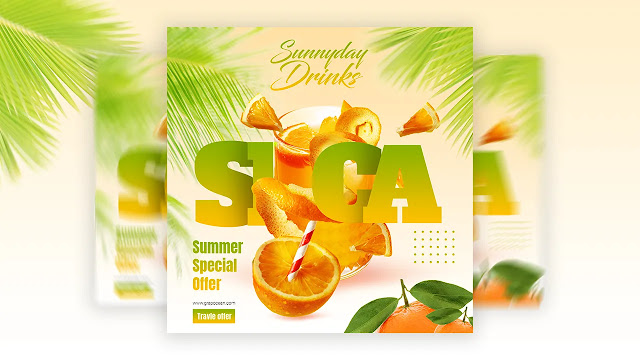
If you have any quary let me know